9.6.1 Lab – Basic EIGRP Configuration Answers
Topology
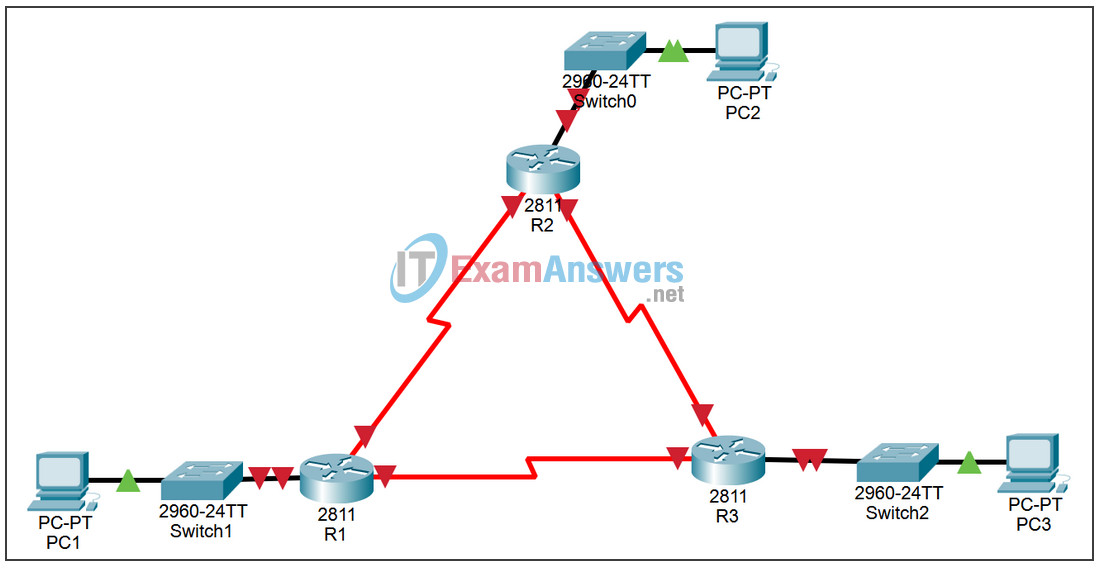
| Device | Interface | IP Address | Subnet Mask | Default Gateway |
|---|---|---|---|---|
| R1 | Fa0/0 | 172.16.1.1 | 255.255.255.0 | N/A |
| S0/0/0 | 172.16.3.1 | 255.255.255.252 | N/A | |
| S0/0/1 | 192.168.10.5 | 255.255.255.252 | N/A | |
| R2 | Fa0/0 | 172.16.2.1 | 255.255.255.0 | N/A |
| S0/0/0 | 172.16.3.2 | 255.255.255.252 | N/A | |
| S0/0/1 | 192.168.10.9 | 255.255.255.252 | N/A | |
| Lo0 | 10.1.1.1 | 255.255.255.252 | N/A | |
| R3 | Fa0/0 | 192.168.1.1 | 255.255.255.0 | N/A |
| S0/0/0 | 192.168.10.6 | 255.255.255.252 | N/A | |
| S0/0/1 | 192.168.10.10 | 255.255.255.252 | N/A | |
| PC1 | NIC | 172.16.1.10 | 255.255.255.0 | 172.16.1.1 |
| PC2 | NIC | 172.16.2.10 | 255.255.255.0 | 172.16.2.1 |
| PC3 | NIC | 192.168.1.10 | 255.255.255.0 | 192.168.1.1 |
Learning Objectives
Upon completion of this lab, you will be able to:
- Cable a network according to the Topology Diagram.
- Erase the startup configuration and reload a router to the default state.
- Perform basic configuration tasks on a router.
- Configure and activate interfaces.
- Configure EIGRP routing on all routers.
- Verify EIGRP routing using show commands.
- Disable automatic summarization.
- Configure manual summarization.
- Document the EIGRP configuration.
Scenario
In this lab activity, you will learn how to configure the routing protocol EIGRP using the network shown in the Topology Diagram. A loopback address will be used on the R2 router to simulate a connection to an ISP, where all traffic that is not destined for the local network will be sent. Some segments of the network have been subnetted using VLSM. EIGRP is a classless routing protocol that can be used to provide subnet mask information in the routing updates. This will allow VLSM subnet information to be propagated throughout the network.
Task 1: Prepare the Network.
Step 1: Cable a network that is similar to the one in the Topology Diagram.
This activity begins with an initial network in the logical workspace.
Step 2: Clear any existing configurations on the routers.
Task 2: Perform Basic Router Configurations.
Perform basic configuration of the R1, R2, and R3 routers according to the following guidelines:
- Configure the router hostname.
- Disable DNS lookup.
- Configure an EXEC mode password.
- Configure a message-of-the-day banner.
- Configure a password for console connections.
- Configure a password for VTY connections.
Task 3: Configure and Activate Serial and Ethernet Addresses.
Step 1: Configure the interfaces on the R1, R2, and R3 routers.
Configure the interfaces on the R1, R2, and R3 routers with the IP addresses from the table under the Topology Diagram.
Step 2: Verify IP addressing and interfaces.
Use the show ip interface brief command to verify that the IP addressing is correct and that the interfaces are active.
When you have finished, be sure to save the running configuration to the NVRAM of the router.
Step 3: Configure Ethernet interfaces of PC1, PC2, and PC3.
Configure the Ethernet interfaces of PC1, PC2, and PC3 with the IP addresses and default gateways from the table under the Topology Diagram.
Task 4: Configure EIGRP on the R1 Router.
Step 1: Enable EIGRP.
Use the router eigrp command in global configuration mode to enable EIGRP on the R1 router. Enter 1 for the autonomous-system parameter.
R1(config)#router eigrp 1
Step 2: Configure classful network 172.16.0.0.
Once you are in the Router EIGRP configuration sub-mode, configure the classful network 172.16.0.0 to be included in the EIGRP updates that are sent out of R1.
R1(config-router)#network 172.16.0.0
The router will begin to send EIGRP update messages out each interface belonging to the 172.16.0.0 network. EIGRP updates will be sent out of the FastEthernet0/0 and Serial0/0/0 interfaces because they are both on subnets of the 172.16.0.0 network.
Step 3: Configure the router to advertise the 192.168.10.4/30 network attached to the Serial0/0/1 interface.
Use the wildcard-mask option with the network command to advertise only the subnet and not the entire 192.168.10.0 classful network.
Note: Think of a wildcard mask as the inverse of a subnet mask. The inverse of the subnet mask 255.255.255.252 is 0.0.0.3. To calculate the inverse of the subnet mask, subtract the subnet mask from 255.255.255.255:
255.255.255.255
– 255.255.255.252 Subtract the subnet mask
----------------------
0 . 0 . 0 . 3 Wildcard mask
R1(config-router)# network 192.168.10.4 0.0.0.3
When you are finished with the EIGRP configuration for R1, return to privileged EXEC mode and save the current configuration to NVRAM.
R1(config-router)#end %SYS-5-CONFIG_I: Configured from console by console R1#
Task 5: Configure EIGRP on the R2 and R3 Routers.
Step 1: Enable EIGRP routing on the R2 router using the router eigrp command.
Use an autonomous system number of 1.
R2(config)#router eigrp 1
Step 2: Use the classful address 172.16.0.0 to include the network for the FastEthernet0/0 interface.
R2(config-router)#network 172.16.0.0
Notice that DUAL sends a notification message to the console stating that a neighbor relationship with another EIGRP router has been established.
What is the IP address of the EIGRP neighbor router?
_172.16.3.1
What interface on the R2 router is the neighbor adjacent to?
_ Serial0/0/0
Step 3: Configure the R2 router to advertise the 192.168.10.8/30 network attached to the Serial0/0/1 interface.
- Use the wildcard-mask option with the network command to advertise only the subnet and not the entire 192.168.10.0 classful network.
- When you are finished, return to privileged EXEC mode.
R2(config-router)#network 192.168.10.8 0.0.0.3 R2(config-router)#end
Step 4: Configure EIGRP on the R3 router using the router eigrp and network commands.
- Use an autonomous system number of 1.
- Use the classful network address for the network attached to the FastEthernet0/0 interface.
- Include the wildcard masks for the subnets attached to the Serial0/0/0 and Serial 0/0/1 interfaces.
- When you are finished, return to privileged EXEC mode.
R3(config)#router eigrp 1 R3(config-router)#network 192.168.1.0 R3(config-router)#network 192.168.10.4 0.0.0.3 R3(config-router)# %DUAL-5-NBRCHANGE: IP-EIGRP 1: Neighbor 192.168.10.5 (Serial0/0/0) is up: new adjacency R3(config-router)#network 192.168.10.8 0.0.0.3 R3(config-router)# %DUAL-5-NBRCHANGE: IP-EIGRP 1: Neighbor 192.168.10.9 (Serial0/0/1) is up: new adjacency R3(config-router)#end %SYS-5-CONFIG_I: Configured from console by console R3#
Notice that when the networks for the serial links from R3 to R1 and R3 to R2 are added to the EIGRP configuration, DUAL sends a notification message to the console stating that a neighbor relationship with another EIGRP router has been established.
Task 6: Verify EIGRP Operation.
Step 1: View neighbors.
On the R1 router, use the show ip eigrp neighbors command to view the neighbor table and verify that EIGRP has established an adjacency with the R2 and R3 routers. You should be able to see the IP address of each adjacent router and the interface that R1 uses to reach that EIGRP neighbor.
R1#show ip eigrp neighbors IP-EIGRP neighbors for process 1 H Address Interface Hold Uptime SRTT RTO Q Seq (sec) (ms) Cnt Num 0 172.16.3.2 Ser0/0/0 10 00:36:51 40 500 0 13 1 192.168.10.6 Ser0/0/1 11 00:26:51 40 500 0 4 R1#
Step 2: View routing protocol information.
On the R1 router, use the show ip protocols command to view information about the routing protocol operation. Notice that the information that was configured in Task 5, such as protocol, autonomous system number, and networks, is shown in the output. The IP addresses of the adjacent neighbors are also shown.
R1#show ip protocols Routing Protocol is "eigrp 1 " Outgoing update filter list for all interfaces is not set Incoming update filter list for all interfaces is not set Default networks flagged in outgoing updates Default networks accepted from incoming updates EIGRP metric weight K1=1, K2=0, K3=1, K4=0, K5=0 EIGRP maximum hopcount 100 EIGRP maximum metric variance 1 Redistributing: eigrp 1 Automatic network summarization is in effect Automatic address summarization: Maximum path: 4 Routing for Networks: 172.16.0.0 192.168.10.4/30 Routing Information Sources: Gateway Distance Last Update 172.16.3.2 90 4811399 192.168.10.6 90 5411677 Distance: internal 90 external 170
Notice that the output specifies the autonomous system number used by EIGRP. Remember, the autonomous system number must be the same on all routers for EIGRP to establish neighbor adjacencies and share routing information.
Task7: Examine EIGRP Routes in the Routing Tables.
Step1: View the routing table on the R1 router.
EIGRP routes are denoted in the routing table with a D, which stands for DUAL (Diffusing Update Algorithm), which is the routing algorithm used by EIGRP.
R1#show ip route
Codes: C - connected, S - static, I - IGRP, R - RIP, M - mobile, B - BGP
D - EIGRP, EX - EIGRP external, O - OSPF, IA - OSPF inter area
N1 - OSPF NSSA external type 1, N2 - OSPF NSSA external type 2
E1 - OSPF external type 1, E2 - OSPF external type 2, E - EGP
i - IS-IS, L1 - IS-IS level-1, L2 - IS-IS level-2, ia - IS-IS inter area
* - candidate default, U - per-user static route, o - ODR
P - periodic downloaded static route
Gateway of last resort is not set
172.16.0.0/16 is variably subnetted, 4 subnets, 3 masks
D 172.16.0.0/16 is a summary, 01:16:19, Null0
C 172.16.1.0/24 is directly connected, FastEthernet0/0
D 172.16.2.0/24 [90/2172416] via 172.16.3.2, 01:16:20, Serial0/0/0
C 172.16.3.0/30 is directly connected, Serial0/0/0
D 192.168.1.0/24 [90/2172416] via 192.168.10.6, 01:06:18, Serial0/0/1
192.168.10.0/24 is variably subnetted, 3 subnets, 2 masks
D 192.168.10.0/24 is a summary, 01:06:07, Null0
C 192.168.10.4/30 is directly connected, Serial0/0/1
D 192.168.10.8/30 [90/2681856] via 192.168.10.6, 01:06:07, Serial0/0/1
R1#
Notice that the 172.16.0.0/16 parent network is variably subnetted with three child routes using either a /24 or /30 mask. Also notice that EIGRP has automatically included a summary route to Null0 for the 172.16.0.0/16 network. The 172.16.0.0/16 route does not actually represent a path to reach the parent network, 172.16.0.0/16. If a packet destined for 172.16.0.0/16 does not match one of the level 2 child routes, it is sent to the Null0 interface.
The 192.168.10.0/24 Network is also variably subnetted and includes a Null0 route.
172.16.0.0/16 is variably subnetted, 4 subnets, 3 masks D 172.16.0.0/16 is a summary, 01:16:19, Null0 C 172.16.1.0/24 is directly connected, FastEthernet0/0 D 172.16.2.0/24 [90/2172416] via 172.16.3.2, 01:16:20, Serial0/0/0 C 172.16.3.0/30 is directly connected, Serial0/0/0 La red 192.168.10.0/24 también se divide en subredes variables e incluye una ruta Null0. 192.168.10.0/24 is variably subnetted, 3 subnets, 2 masks D 192.168.10.0/24 is a summary, 01:06:07, Null0 C 192.168.10.4/30 is directly connected, Serial0/0/1 D 192.168.10.8/30 [90/2681856] via 192.168.10.6, 01:06:07, Serial0/0/1
Step 2: View the routing table on the R3 router.
The routing table for R3 shows that both R1 and R2 are automatically summarizing the 172.16.0.0/16 network and sending it as a single routing update. Because of automatic summarization, R1 and R2 are not propagating the individual subnets. Because R3 is getting two equal cost routes for 172.16.0.0/16 from both R1 and R2, both routes are included in the routing table.
R3#show ip route <output omitted> D 172.16.0.0/16 [90/2172416] via 192.168.10.5, 01:15:35, Serial0/0/0 [90/2172416] via 192.168.10.9, 01:15:22, Serial0/0/1 C 192.168.1.0/24 is directly connected, FastEthernet0/0 192.168.10.0/24 is variably subnetted, 3 subnets, 2 masks D 192.168.10.0/24 is a summary, 01:15:22, Null0 C 192.168.10.4/30 is directly connected, Serial0/0/0 C 192.168.10.8/30 is directly connected, Serial0/0/1 R3#
Task 8: Configure EIGRP Metrics.
Step 1: View the EIGRP metric information.
Use the show ip interface command to view the EIGRP metric information for the Serial0/0/0 interface on the R1 router. Notice the values that are shown for the bandwidth, delay, reliability, and load.
R1#show interface serial0/0/0
Serial0/0/0 is up, line protocol is up (connected)
Hardware is HD64570
Internet address is 172.16.3.1/30
MTU 1500 bytes, BW 1544 Kbit, DLY 20000 usec, rely 255/255, load 1/255
Encapsulation HDLC, loopback not set, keepalive set (10 sec)
<output omitted>
Step 2: Modify the bandwidth of the Serial interfaces.
On most serial links, the bandwidth metric will default to 1544 Kbits. If this is not the actual bandwidth of the serial link, the bandwidth will need to be changed so that the EIGRP metric can be calculated correctly.
For this lab, the link between R1 and R2 will be configured with a bandwidth of 64 kbps, and the link between R2 and R3 will be configured with a bandwidth of 1024 kbps. Use the bandwidth command to modify the bandwidth of the Serial interfaces of each router.
R1 router:
R1(config)#interface serial0/0/0 R1(config-if)#bandwidth 64
R2 router:
R2(config)#interface serial0/0/0 R2(config-if)#bandwidth 64 R2(config)#interface serial0/0/1 R2(config-if)#bandwidth 1024
R3 router:
R3(config)#interface serial0/0/1 R3(config-if)#bandwidth 1024
Note: The bandwidth command only modifies the bandwidth metric used by routing protocols, not the physical bandwidth of the link.
Step 3: Verify the bandwidth modifications.
Use the show ip interface command to verify that the bandwidth value of each link has been changed.
R1#show interface serial0/0/0 Serial0/0/0 is up, line protocol is up (connected) Hardware is HD64570 Internet address is 172.16.3.1/30 MTU 1500 bytes, BW 64 Kbit, DLY 20000 usec, rely 255/255, load 1/255 Encapsulation HDLC, loopback not set, keepalive set (10 sec) <output omitted> R2#show interface serial0/0/0 Serial0/0/0 is up, line protocol is up (connected) Hardware is HD64570 Internet address is 172.16.3.2/30 MTU 1500 bytes, BW 64 Kbit, DLY 20000 usec, rely 255/255, load 1/255 Encapsulation HDLC, loopback not set, keepalive set (10 sec) <output omitted> R3#show interface serial0/0/1 Serial0/0/1 is up, line protocol is up (connected) Hardware is HD64570 Internet address is 192.168.10.10/30 MTU 1500 bytes, BW 1024 Kbit, DLY 20000 usec, rely 255/255, load 1/255 Encapsulation HDLC, loopback not set, keepalive set (10 sec) <output omitted>
Note: Use the interface configuration command no bandwidth to return the bandwidth to its default value.
Task 9: Examine Successors and Feasible Distances.
Step 1: Examine the successors and feasible distances in the routing table on R2.
R2#show ip route
<output omitted>
10.0.0.0/30 is subnetted, 1 subnets
C 10.1.1.0 is directly connected, Loopback1
172.16.0.0/16 is variably subnetted, 4 subnets, 3 masks
D 172.16.0.0/16 is a summary, 00:00:52, Null0
D 172.16.1.0/24 [90/40514560] via 172.16.3.1, 00:00:52, Serial0/0/0
C 172.16.2.0/24 is directly connected, FastEthernet0/0
C 172.16.3.0/30 is directly connected, Serial0/0/0
D 192.168.1.0/24 [90/3014400] via 192.168.10.10, 00:00:11, Serial0/0/1
192.168.10.0/24 is variably subnetted, 3 subnets, 2 masks
D 192.168.10.0/24 is a summary, 00:00:11, Null0
D 192.168.10.4/30 [90/3523840] via 192.168.10.10, 00:00:11, Serial0/0/1
C 192.168.10.8/30 is directly connected, Serial0/0/1
R2#
Step 2: Answer the following questions:
What is the best path to PC1?
172.16.1.0/24 [90/40514560] via 172.16.3.1, 00:00:52, Serial0/0/0
A successor is a neighboring router that is currently being used for packet forwarding. A successor is the least-cost route to the destination network. The IP address of a successor is shown in a routing table entry right after the word “via”.
What is the IP address and name of the successor router in this route?
_172.16.3.1, R1
Feasible distance (FD) is the lowest calculated metric to reach that destination. FD is the metric listed in the routing table entry as the second number inside the brackets.
What is the feasible distance to the network that PC1 is on?
_40514560
Task 10: Determine if R1 is a Feasible Successor for the Route from R2 to the 192.168.1.0 Network.
A feasible successor is a neighbor who has a viable backup path to the same network as the successor. In order to be a feasible successor, R1 must satisfy the feasibility condition. The feasibility condition (FC) is met when a neighbor’s reported distance (RD) to a network is less than the local router’s feasible distance to the same destination network.
Step 1: Examine the routing table on R1.
R1#show ip route
<output omitted>
172.16.0.0/16 is variably subnetted, 4 subnets, 3 masks
D 172.16.0.0/16 is a summary, 00:42:59, Null0
C 172.16.1.0/24 is directly connected, FastEthernet0/0
D 172.16.2.0/24 [90/40514560] via 172.16.3.2, 00:43:00, Serial0/0/0
C 172.16.3.0/30 is directly connected, Serial0/0/0
D 192.168.1.0/24 [90/2172416] via 192.168.10.6, 00:42:26, Serial0/0/1
192.168.10.0/24 is variably subnetted, 3 subnets, 2 masks
D 192.168.10.0/24 is a summary, 00:42:20, Null0
C 192.168.10.4/30 is directly connected, Serial0/0/1
D 192.168.10.8/30 [90/3523840] via 192.168.10.6, 00:42:20,
Serial0/0/1
R1#
What is the reported distance to the 192.168.1.0 network?
__2172416
Step 2: Examine the routing table on R2.
R2#show ip route
<output omitted>
10.0.0.0/30 is subnetted, 1 subnets
C 10.1.1.0 is directly connected, Loopback1
172.16.0.0/16 is variably subnetted, 4 subnets, 3 masks
D 172.16.0.0/16 is a summary, 00:00:52, Null0
D 172.16.1.0/24 [90/40514560] via 172.16.3.1, 00:00:52, Serial0/0/0
C 172.16.2.0/24 is directly connected, FastEthernet0/0
C 172.16.3.0/30 is directly connected, Serial0/0/0
D 192.168.1.0/24 [90/3014400] via 192.168.10.10, 00:00:11, Serial0/0/1
192.168.10.0/24 is variably subnetted, 3 subnets, 2 masks
D 192.168.10.0/24 is a summary, 00:00:11, Null0
D 192.168.10.4/30 [90/3523840] via 192.168.10.10, 00:00:11, Serial0/0/1
C 192.168.10.8/30 is directly connected, Serial0/0/1
R2#
What is the feasible distance to the 192.168.1.0 network?
_ 3014400
Would R2 consider R1 to be a feasible successor to the 192.168.1.0 network? _yes
Task 11: Examine the EIGRP Topology Table.
Step 1: View the EIGRP topology table.
Use the show ip eigrp topology command to view the EIGRP topology table on R2.
R2#show ip eigrp topology
IP-EIGRP Topology Table for AS 1
Codes: P - Passive, a - Active, U - Update, Q - Query, R - Reply,
r - Reply status
P 172.16.2.0/24, 1 successors, FD is 28160
via Connected, FastEthernet0/0
P 172.16.3.0/30, 1 successors, FD is 40512000
via Connected, Serial0/0/0
P 192.168.10.8/30, 1 successors, FD is 3011840
via Connected, Serial0/0/1
P 172.16.0.0/16, 1 successors, FD is 28160
via Summary (28160/0), Null0
P 192.168.10.0/24, 1 successors, FD is 3011840
via Summary (3011840/0), Null0
P 172.16.1.0/24, 1 successors, FD is 40514560
via 172.16.3.1 (40514560/28160), Serial0/0/0
P 192.168.1.0/24, 1 successors, FD is 3014400
via 192.168.10.10 (3014400/28160), Serial0/0/1
via 172.16.3.1 (41026560/2172416), Serial0/0/0
P 192.168.10.4/30, 1 successors, FD is 3523840
via 192.168.10.10 (3523840/2169856), Serial0/0/1
R2#
Step 2: View detailed EIGRP topology information.
Use the [network] parameter of the show ip eigrp topology command to view detailed EIGRP topology information for the 192.16.0.0 network.
R2#show ip eigrp topology 192.168.1.0
IP-EIGRP (AS 1): Topology entry for 192.168.1.0/24
State is Passive, Query origin flag is 1, 1 Successor(s), FD is 3014400
Routing Descriptor Blocks:
192.168.10.10 (Serial0/0/1), from 192.168.10.10, Send flag is 0x0
Composite metric is (3014400/28160), Route is Internal
Vector metric:
Minimum bandwidth is 1024 Kbit
Total delay is 20100 microseconds
Reliability is 255/255
Load is 1/255
Minimum MTU is 1500
Hop count is 1
172.16.3.1 (Serial0/0/0), from 172.16.3.1, Send flag is 0x0
Composite metric is (41026560/2172416), Route is Internal
Vector metric:
Minimum bandwidth is 64 Kbit
Total delay is 40100 microseconds
Reliability is 255/255
Load is 1/255
Minimum MTU is 1500
Hop count is 2
R2#
How many successors are there for this network?
_1
What is the feasible distance to this network?
_ 3014400
What is the IP address of the feasible successor?
_ 172.16.3.1
What is the reported distance for 192.168.1.0 from the feasible successor?
_ 2172416
What would be the feasible distance to 192.168.1.0 if R1 became the successor?
_41026560
Task 12: Disable EIGRP Automatic Summarization.
Step 1: Examine the routing table of the R3 router.
Notice that R3 is not receiving individual routes for the 172.16.1.0/24, 172.16.2.0/24, and 172.16.3.0/24 subnets. Instead, the routing table only has a summary route to the classful network address of 172.16.0.0/16 through the R1 router. This will cause packets that are destined for the 172.16.2.0/24 network to be sent through the R1 router instead of being sent straight to the R2 router.
R3#show ip route
<output omitted>
D 172.16.0.0/16 [90/2172416] via 192.168.10.5, 01:21:54, Serial0/0/0
C 192.168.1.0/24 is directly connected, FastEthernet0/0
192.168.10.0/24 is variably subnetted, 3 subnets, 2 masks
D 192.168.10.0/24 is a summary, 01:21:47, Null0
C 192.168.10.4/30 is directly connected, Serial0/0/0
C 192.168.10.8/30 is directly connected, Serial0/0/1
R3#
Why is the R1 router (192.168.10.5) the only successor for the route to the 172.16.0.0/16 network?
Router R1 has a better metric (feasible distance) towards 172.16.0.0/16. The feasible distance for the route to router R1 is better because the bandwidth for this route is greater than the route through router R2.
Step 2: Examine the EIGRP topology table on R3.
Notice that the reported distance from R2 is higher than the feasible distance from R1.
R3#show ip eigrp topology
IP-EIGRP Topology Table for AS 1
Codes: P - Passive, a - Active, U - Update, Q - Query, R - Reply,
r - Reply status
P 192.168.1.0/24, 1 successors, FD is 28160
via Connected, FastEthernet0/0
P 192.168.10.4/30, 1 successors, FD is 2169856
via Connected, Serial0/0/0
P 192.168.10.0/24, 1 successors, FD is 2169856
via Summary (2169856/0), Null0
P 172.16.0.0/16, 1 successors, FD is 2172416
via 192.168.10.5 (2172416/28160), Serial0/0/0
via 192.168.10.9 (3014400/28160), Serial0/0/1
P 192.168.10.8/30, 1 successors, FD is 3011840
via Connected, Serial0/0/1
Step 3: Disable automatic summarization on all three routers with the no auto-summary command.
R1(config)#router eigrp 1 R1(config-router)#no auto-summary
R2(config)#router eigrp 1 R2(config-router)#no auto-summary
R3(config)#router eigrp 1 R3(config-router)#no auto-summary
Step 4: View the routing table on R1 again.
Notice that individual routes for the 172.16.1.0/24, 172.16.2.0/24, and 172.16.3.0/24 subnets are now present and the summary Null route is no longer listed.
R3#show ip route
<output omitted>
172.16.0.0/16 is variably subnetted, 4 subnets, 3 masks
D 172.16.1.0/24 [90/2172416] via 192.168.10.5, 00:02:37, Serial0/0/0
D 172.16.2.0/24 [90/3014400] via 192.168.10.9, 00:02:39, Serial0/0/1
D 172.16.3.0/30 [90/41024000] via 192.168.10.9, 00:02:39, Serial0/0/1
[90/41024000] via 192.168.10.5, 00:02:37, Serial0/0/0
C 192.168.1.0/24 is directly connected, FastEthernet0/0
192.168.10.0/24 is variably subnetted, 3 subnets, 2 masks
C 192.168.10.4/30 is directly connected, Serial0/0/0
C 192.168.10.8/30 is directly connected, Serial0/0/1
R3#
Task 13: Configure Manual Summarization.
Step 1: Add loopback addresses to R3 router.
Add two loopback addresses, 192.168.2.1/24 and 192.168.3.1/24, to the R3 router. These virtual interfaces will be used to represent networks to be manually summarized along with the 192.168.1.0/24 LAN.
R3(config)#interface loopback1 R3(config-if)#ip address 192.168.2.1 255.255.255.0 R3(config-if)#interface loopback2 R3(config-if)#ip address 192.168.3.1 255.255.255.0
Step 2: Add the 192.168.2.0 and 192.168.3.0 networks to the EIGRP configuration on R3.
R3(config)#router eigrp 1 R3(config-router)#network 192.168.2.0 R3(config-router)#network 192.168.3.0
Step 3: Verify new routes.
View the routing table on the R1 router to verify that the new routes are being sent out in the EIGRP updates sent by R3.
R1#show ip route
<output omitted>
172.16.0.0/16 is variably subnetted, 4 subnets, 3 masks
C 172.16.1.0/24 is directly connected, FastEthernet0/0
D 172.16.2.0/24 [90/3526400] via 192.168.10.6, 00:15:07, Serial0/0/1
C 172.16.3.0/30 is directly connected, Serial0/0/0
D 192.168.1.0/24 [90/2172416] via 192.168.10.6, 00:15:07, Serial0/0/1
D 192.168.2.0/24 [90/2297856] via 192.168.10.6, 00:01:07, Serial0/0/1
D 192.168.3.0/24 [90/2297856] via 192.168.10.6, 00:00:57, Serial0/0/1
192.168.10.0/24 is variably subnetted, 3 subnets, 2 masks
C 192.168.10.4/30 is directly connected, Serial0/0/1
D 192.168.10.8/30 [90/3523840] via 192.168.10.6, 00:15:07, Serial0/0/1
R1#
Step 4: Apply manual summarization to outbound interfaces.
The routes to the 192.168.1.0/24, 192.168.2.0/24, and 192.168.3.0/24 networks can be summarized in the single network 192.168.0.0/22. Use the ip summary-address eigrp as-number network-address subnet-mask command to configure manual summarization on each of the outbound interfaces connected to EIGRP neighbors.
R3(config)#interface serial0/0/0 R3(config-if)#ip summary-address eigrp 1 192.168.0.0 255.255.252.0 R3(config-if)#interface serial0/0/1 R3(config-if)#ip summary-address eigrp 1 192.168.0.0 255.255.252.0 R3(config-if)#
Step 5: Verify the summary route.
View the routing table on the R1 router to verify that the summary route is being sent out in the EIGRP updates sent by R3.
R1#show ip route
<output omitted>
172.16.0.0/16 is variably subnetted, 4 subnets, 3 masks
C 172.16.1.0/24 is directly connected, FastEthernet0/0
D 172.16.2.0/24 [90/3526400] via 192.168.10.6, 00:15:07, Serial0/0/1
C 172.16.3.0/30 is directly connected, Serial0/0/0
D 192.168.0.0/22 [90/2172416] via 192.168.10.6, 00:01:11, Serial0/0/1
192.168.10.0/24 is variably subnetted, 3 subnets, 2 masks
C 192.168.10.4/30 is directly connected, Serial0/0/1
D 192.168.10.8/30 [90/3523840] via 192.168.10.6, 00:15:07, Serial0/0/1
R1#
Task 14: Configure and distribute a default static route.
Step 1: Configure a default static route on router R2.
Use the loopback address that was configured to simulate a link to an ISP on the outbound interface.
R2(config)#ip route 0.0.0.0 0.0.0.0 loopback1 R2(config)#
Step 2: Include the static route in EIGRP updates.
Use the redistribute static command to include the static route in EIGRP updates that are sent from router R2.
R2(config)#router eigrp 1 R2(config-router)#redistribute static R2(config-router)#
Step 3: Check the default static route.
View the routing table of router R1 to verify that the default static route is distributed over EIGRP.
R1#show ip route <output omitted> Gateway of last resort is 192.168.10.6 to network 0.0.0.0 192.168.10.0/30 is subnetted, 2 subnets C 192.168.10.4 is directly connected, Serial0/0/1 D 192.168.10.8 [90/3523840] via 192.168.10.6, 01:06:01, Serial0/0/1 172.16.0.0/16 is variably subnetted, 3 subnets, 2 masks C 172.16.1.0/24 is directly connected, FastEthernet0/0 D 172.16.2.0/24 [90/3526400] via 192.168.10.6, 01:05:39, Serial0/0/1 C 172.16.3.0/30 is directly connected, Serial0/0/0 D*EX 0.0.0.0/0 [170/3651840] via 192.168.10.6, 00:02:14, Serial0/0/1 D 192.168.0.0/22 [90/2172416] via 192.168.10.6, 01:05:38, Serial0/0/1
Task 15: Documentation
On each router, capture the following command output to a text file (.txt) for future reference.
show running-config show ip route show ip interface brief show ip protocols
Task 16: Cleaning
Clear the configurations and reload the routers. Disconnect and store the cables. For host PCs that are typically connected to other networks (such as the school LAN or the Internet), reconnect the appropriate cables and reset the TCP/IP settings.
