Instructor Planning Guide
Activities
What activities are associated with this chapter?
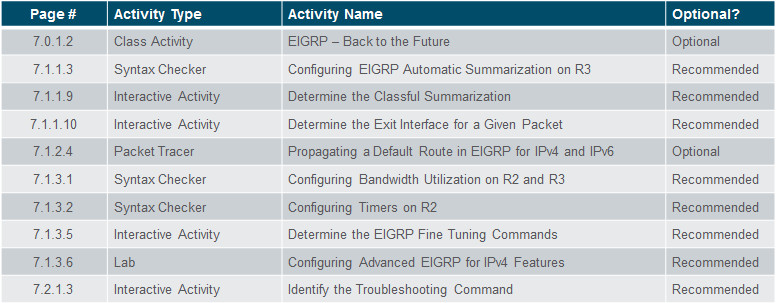
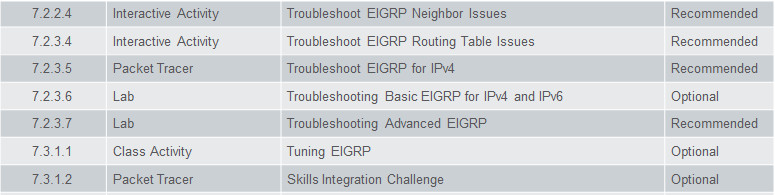
Assessment
Students should complete Chapter 7, “Assessment” after completing Chapter 7.
Quizzes, labs, Packet Tracers and other activities can be used to informally assess student progress.
Sections & Objectives
7.1 Tune EIGRP
Configure EIGRP to improve network performance.
Configure EIGRP autosummarization.
Configure a router to propagate a default route in an EIGRP network.
Configure EIGRP interface settings to improve network performance.
7.2 Troubleshoot EIGRP
Troubleshoot common EIGRP configuration issues in a small to medium-sized business network.
Explain the process and tools used to troubleshoot an EIGRP network.
Troubleshoot neighbor adjacency issues in an EIGRP network.
Troubleshoot missing route entries in an EIGRP routing table.
Chapter 7: EIGRP Tuning and Troubleshooting
7.1 – Tune EIGRP
7.1.1 – Automatic Summarization
7.1.1.1 – Network Topology
Before tuning EIGRP features, start with a basic implementation of EIGRP.
Serial interfaces and their bandwidths may not reflect the more common types of connections found in networks today.
The bandwidth of the serial links is used in the calculation of the routing protocol metrics and the process of best path selection.
The bandwidth command will be used to modify the default serial bandwidth of 1.544 kb/s.
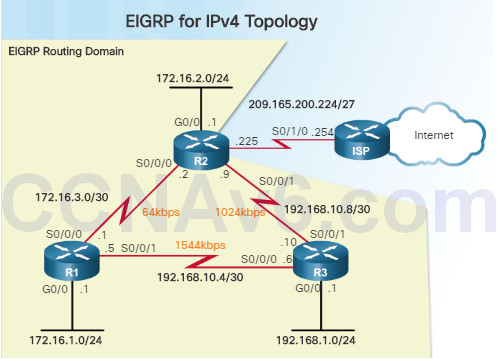
Starting IPv4 Interface and EIGRP Configuration
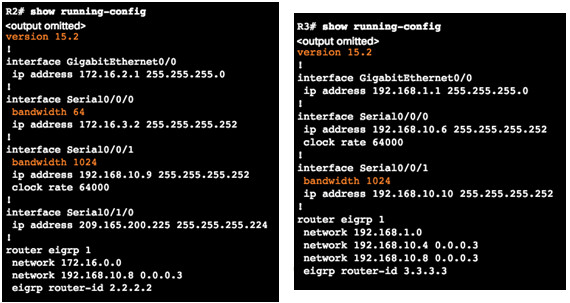
7.1.1.2 – EIGRP Automatic Summarization
Route summarization is one of the most common methods of tuning EIGRP.
Route summarization works by grouping multiple networks together and advertising them as one larger network – or summarized route.
EIGRP can be enabled to perform automatic summarization at classful boundaries.
EIGRP automatically recognizes subnets as a single Class A, B, or C network and creates only one entry in the routing table for the summary route.
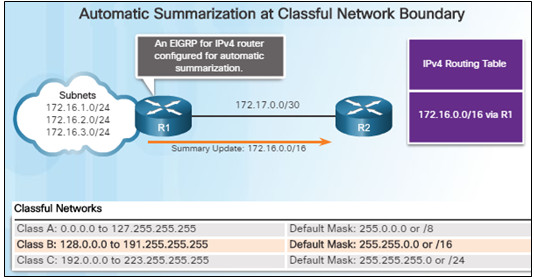
For routers to find the best route for each individual subnet, subnet information must be sent. In the example above, automatic summarization should be disabled so subnet information will be sent.
Routers R1 and R2 are both configured using EIGRP for IPV4 with automatic summarization.
R1 has three subnets in its routing table:
- 172.16.1.0/24
- 172.16.2.0/24
- 172.16.3.0/24
These subnets are all considered part of a larger class B network: 172.16.0.0/16.
When R1 sends its routing table to R2, it will send the 172.16.0.0/16 summarized network.
7.1.1.3 – Configuring EIGRP Automatic Summarization
Automatic summarization is disabled by default for EIGRP IPv4 beginning with Cisco IOS Release 15.0(1)M and 12.2(33).
Use the show ip protocols command to determine if EIGRP automatic summarization is disabled.
To enable automatic summarization for EIGRP, use the auto-summary command in router configuration mode as shown in the figure to the left.
Use the command no auto-summary to disable automatic summarization
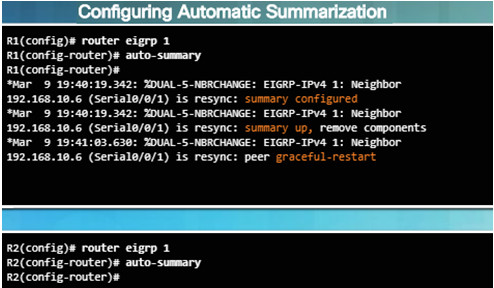
7.1.1.4 – Verifying Auto-Summary: show ip protocols
Output from the show ip protocols command on R1 shows that automatic summarization is enabled.
Output also indicates the networks that are summarized and on which interfaces.
Notice that R1 summarizes two networks in its EIGRP routing updates:
- 192.168.10.0/24 sent out the GigabitEthernet 0/0 and Serial 0/0/0 interfaces
- 172.16.0.0/16 sent out the Serial 0/0/1 interface
Please refer back to the figure in slide 7.1.1.1 for the Network Topology Diagram used throughout this chapter.
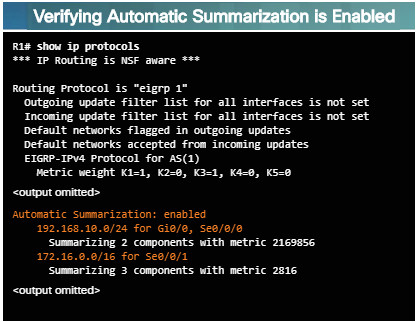
7.1.1.5 – Verifying Auto-Summary: Topology Table
Since the routing tables of R1 and R2 contain subnets of the 172.16.0.0/16 network, they will both advertise the summary route of 172.16.0.0/16 to R3.
Use the show ip eigrp topology all-links command to view all incoming EIGRP routes.
The output from this command, as shown in the figure to the left, verifies that R3 has received the 172.16.0.0/16 summary route from both R1 and R2.
It is important to note that only one successor has been chosen due to its faster interface bandwidth.
The all-links option shows all received updates, including routes from the feasible successor (FS).
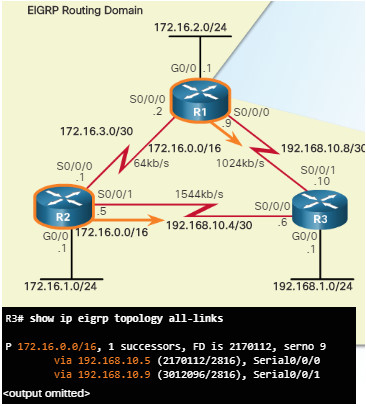
7.1.1.6 – Verifying Auto-Summary: Routing Table
Use the show ip route command to verify that the summarized route was received.
The output of the show ip route eigrp command, in the figure to the left, displays R3’s routing table before automatic summarization is enabled.
The output after automatic summarization is enabled is displayed on the bottom part of the figure.
Automatic summarization is not an option with EIGRP for IPv6 since classful addressing does not exist.
Automatic route summarization can cause problems if the summary address advertises networks which are not available on the advertising router.
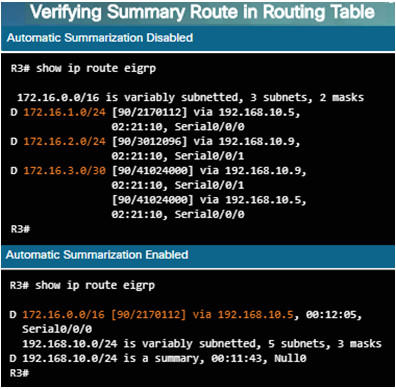
EIGRP avoids problems caused by summarization by adding a network route for the classful network route to the routing table.
This network entry routes packets to a Null interface – a virtual IOS interface that is a route to nowhere.
Packets that match a route with a Null0 exit interface are discarded.
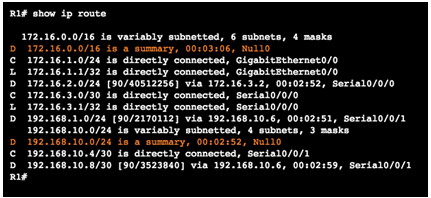
EIGRP for IPv4 automatically includes a Null0 summary route whenever the following conditions exist:
- Automatic summarization is enabled.
- There is at least one subnet that was learned via EIGRP.
- There are two or more network EIGRP router commands.
7.1.1.7 – Summary Route
The scenario in the figure walks you through an example of how automatic summarization could also cause a routing loop to occur:
- R2’s routing table contains the 172.16.1.0/24, 172.16.2.0/24, and 172.16.3.0/24 subnets in its routing table. (#4)
- R2 sends a summarized update to R1 for the 172.16.0.0/16 network. (#5)
- R1 installs the summarized route for 172.16.0.0/16 via R2. (#6)
- R1 receives a packet for 172.16.4.10. R1 has a route for 172.16.0.0/16 via R2 and forwards the packet to R2. (#7)
- On R2, the packet does not match any specific route, so it forwards the packet using the default route back to R1 causing a routing loop. (#8)
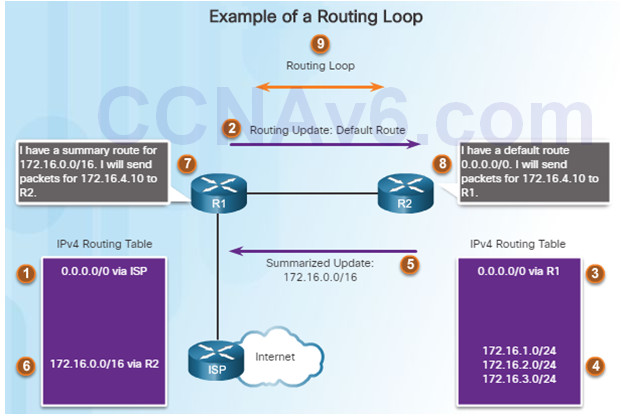
7.1.1.8 – Summary Route (Cont.)
EIGRP uses the Null0 interface to prevent these types of routing loops.
R2’s routing table contains the routes for 172.16.1.0/24, 172.16.2.0/24, and 172.16.3.0/24.
R2 installs the 172.16.0.0/16 summary route to Null0 in its routing table.
When R2 receives a packet for 172.16.4.10 from R1, it will discard the packet since it doesn’t match any specific subnet of 172.16.0.0.
The Null0 summary route is removed when autosummarization is disabled.
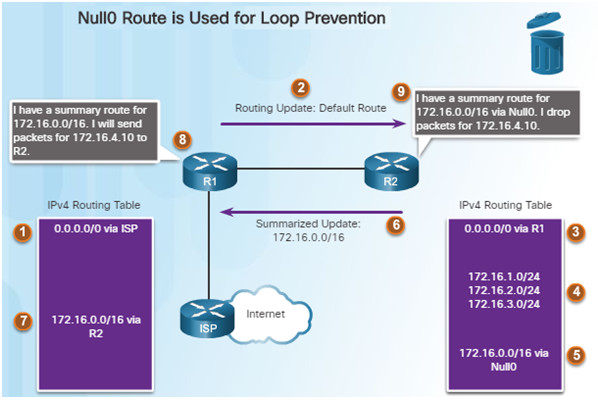
7.1.2 – Default Route Propagation
7.1.2.1 – Propagating a Default Static Route
Using a static route to 0.0.0.0/0 as a default route is not routing protocol-dependent.
The “quad zero” default static route can be used with any currently supported routing protocols.
The default static route is typically configured on the router that has a connection to a network out of the EIGRP routing domain; for example, to an ISP.
The redistribute static command as shown in the figure to the left tells EIGRP to include static routes in its EIGRP updates to other routers.
Use the show ip protocols command to verify.
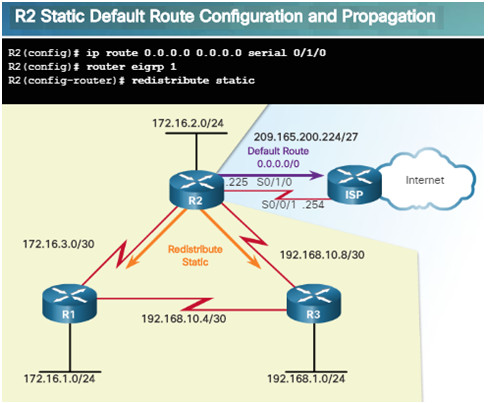
7.1.2.2 – Verifying the Propagated Default Route
A portion of the routing tables for R1 and R3 are shown in the figure.
Notice the routing source and administrative distance for the new default route learned using EIGRP.
The entry for the EIGRP learned default route is identified by the following:
- D – Indicates it was learned from an EIGRP routing update.
- * – Router is a candidate for a default route.
- EX – Route is an external EIGRP route, or a static route outside of the EIGRP routing domain.
- 170 – Administrative distance of an external EIGRP route.
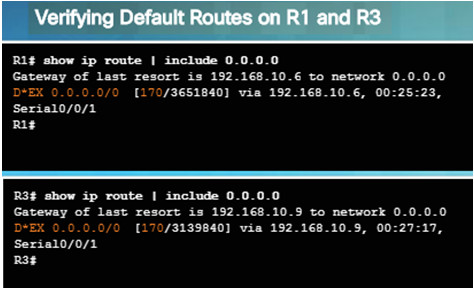
7.1.2.3 – EIGRP for IPv6: Default Route
EIGRP maintains separate tables for IPv4 and IPv6, therefore an IPv6 default route must be propagated separately.
As shown in the figure, an IPv6 default static route is configured and propagated.
The ::/0 prefix and prefix-length is equivalent to the 0.0.0.0 0.0.0.0 address and subnet mask used in IPv4.
The redistribute static command is used for IPv6 to redistribute the default static route into EIGRP.
The propagation of the IPv6 static default route can be verified by using the show ipv6 route command.
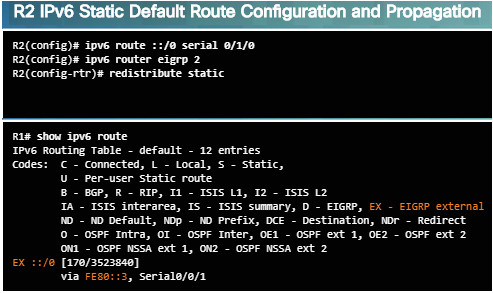
7.1.2.4 – EIGRP for IPv6: Default Route
In this activity, you will configure and propagate a default route in EIGRP for IPv4 and IPv6 networks.
You will be required to configure an IPv4 and IPv6 default route and propagate the default route downstream to EIGRP neighbors.
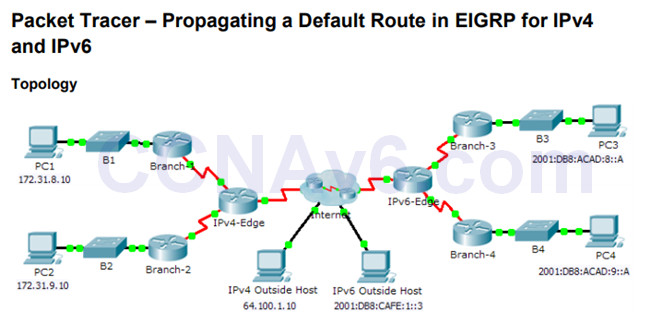
7.1.2.4 Packet Tracer – Propagating a Default Route in EIGRP for IPv4 and IPv6
7.1.3 – Fine-tuning EIGRP Interfaces
7.1.3.1 – EIGRP Bandwidth Utilization
By default, EIGRP uses only up to 50 percent of an interface’s bandwidth for EIGRP information in order to prevent it from over-utilizing a link.
In interface config mode, use the ip bandwidth-percent eigrp as-number percent command to configure the percentage of bandwidth that can be used by EIGRP on an interface.
To restore the default value, use the no form of this command.
To configure the percentage of bandwidth that can be used by EIGRP for IPv6 on an interface, use the ipv6 bandwidth-percent eigrp command.
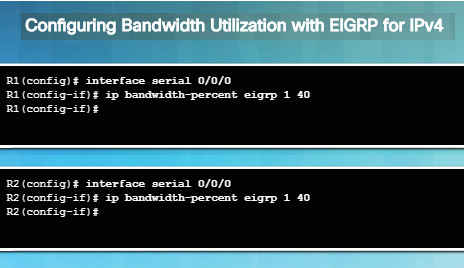
7.1.3.2 – Hello and Hold Timers
EIGRP uses a lightweight Hello protocol to establish and monitor the connection status of its neighbor.
The hold time tells the router the maximum time the router should wait to receive the next Hello before declaring that neighbor unreachable.
Use the ip hello-interval eigrp as-number seconds command to configure a different Hello interval.
Use the ip hold-time eigrp as-number seconds command to configure a different hold time.
Hello intervals and hold times are configured on a per-interface basis and do not have to match with other EIGRP routers to establish or maintain adjacencies.
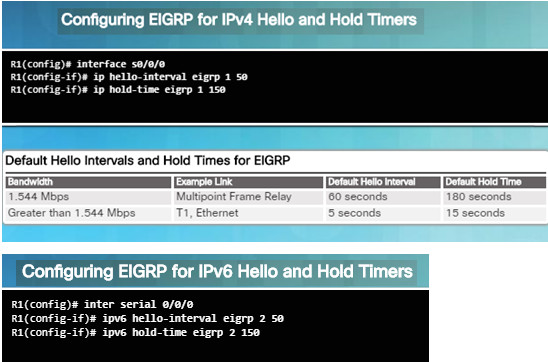
7.1.3.3 – Load Balancing IPv4
Equal-cost load balancing is the ability of a router to distribute outbound traffic using all interfaces that have the same metric from the destination address.
Cisco IOS applies load balancing using up to four equal-cost paths by default.
The show ip protocols command can be used to verify the number of equal-cost paths configured on the router.
When a packet is process-switched, load balancing over equal-cost paths occurs on a per-packet basis.
When packets are fast-switched, load balancing over equal-cost paths occurs on a per-destination basis. CEF can perform both per packet and per-destination load balancing.
Use the maximum-paths value command in router config mode to modify the default of four equal cost paths.
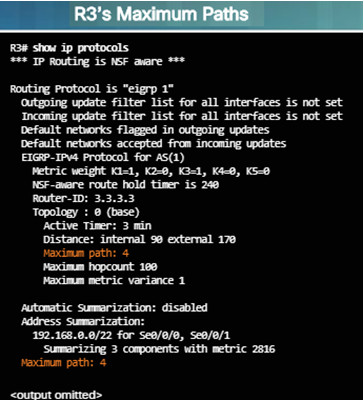
7.1.3.4 – Load Balancing IPv6
R3 has two EIGRP equal-cost routes for the network between R1 and R2.
Output of the show ipv6 route eigrp command below shows the EIGRP metrics. The EIGRP composite metric is the same for both EIGRP IPv6 and IPv4.
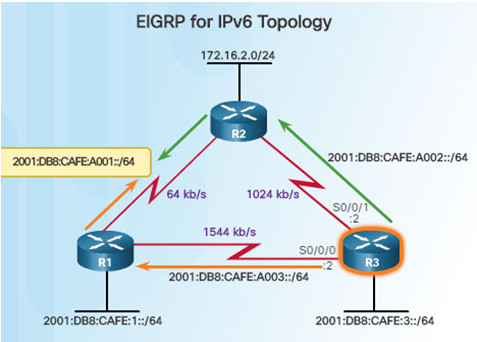
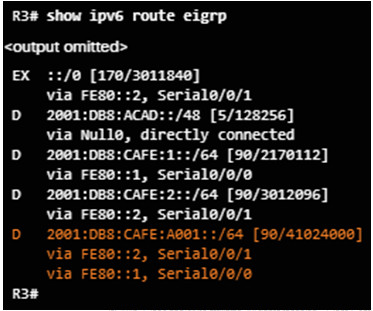
EIGRP for IPv4 and IPv6 can also balance traffic across multiple routes that have different metrics. This is referred to as unequal-cost load balancing.
Setting a value using the variance command in router config mode will enable EIGRP to install multiple loop-free routes with unequal cost in a local routing table.
A route learned through EIGRP must meet two criteria to be installed in the routing table:
- Route must be loop-free, being either a feasible successor or having a reported distance that is less than the total distance.
- Metric of the route must be lower than the metric of the best route (successor) multiplied by the variance configured on the router.
Unequal-Cost Load Balancing
- If the variance is set to 1, only routes with the same metric as the successor are installed in the local routing table.
- If the variance is set to 2, any EIGRP-learned route with a metric less than 2 times the successor metric will be installed in the local routing table.
7.1.3.6 – Lab – Configuring Advanced EIGRP for IPv4 Features
EIGRP has advanced features to allow changes related to summarization, default route propagation, bandwidth utilization, and metrics.
You will configure these advanced features in this lab.

7.1.3.6 Lab – Configuring Advanced EIGRP for IPv4 Features
7.2 – Troubleshoot EIGRP
7.2.1 – Components of Troubleshooting EIGRP
7.2.1.1 – Basic EIGRP Troubleshooting Commands
The show ip eigrp neighbors command verifies that the router recognizes its neighbors. The output in the figure indicates two successful EIGRP neighbor adjacencies.
The show ip route eigrp command verifies that the router learned the route to a remote network through EIGRP. The output shows that R1 has learned about four remote networks through EIGRP.
The show ip protocols command can be used to display various EIGRP settings.
EIGRP for IPv6 commands:
- show ipv6 eigrp neighbors
- show ipv6 route
- show ipv6 protocols
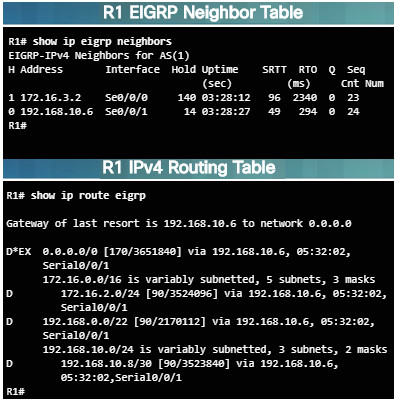
7.2.1.2 – Components
The flowchart in the figure provides a systematic approach to troubleshooting EIGRP.
EIGRP neighbors must first establish adjacencies with each other before they can exchange routes. Reasons why they might fail:
- Interface between the devices is down.
- Two routers have mismatching EIGRP autonomous system numbers.
- Proper interfaces are not enabled for the EIGRP process.
- An interface is configure as passive.
- Misconfigured K values, incompatible Hello and Hold interval times or misconfigured authentication.
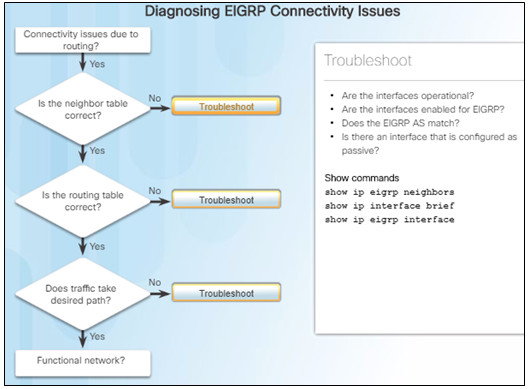
After a neighbor adjacency is established, EIGRP begins the process of exchanging routing information.
If two routers are EIGRP neighbors, but there is still a connection issue, there may be a routing problem caused by:
- Proper networks are not being advertised on remote routers.
- An incorrectly-configured passive interface, or an ACL, is blocking advertisements of remote networks.
- Automatic summarization is causing inconsistent routing in a discontiguous network.
7.2.2 – Troubleshoot EIGRP Neighbor Issues
7.2.2.1 – Layer 3 Connectivity
Layer 3 connectivity must exist between two directly connected routers in order for a neighbor adjacency to form.
Use the show ip interface brief command to verify that the status and protocol of connecting interfaces are up.
Ping one router to another directly connected router to confirm IPv4 connectivity.
If the ping is unsuccessful, use the show cdp neighbor command to verify Layer 1 and 2 connections to the neighbor.

Layer 3 problems include misconfigured IP addresses, subnets, and network addressing.
For example, interfaces on connected devices must be on a common subnet. Watch for log messages.
EIGRP for IPv6
- show ipv6 interface brief
7.2.2.2 – EIGRP Parameters
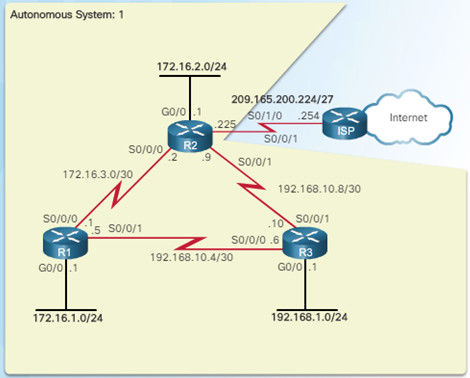
When troubleshooting an EIGRP network, verify that all routers participating in the EIGRP network are configured with the same autonomous system number:
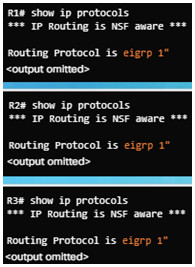
EIGRP for IPv6:
- Router(config)# ipv6 router eigrp as-number
- Router# show ipv6 protocols
7.2.2.3 – EIGRP Interfaces
Verify that all interfaces are participating in the EIGRP network.
The network command that is configured under the EIGRP routing process indicates which router interfaces participates in EIGRP.
The show ip eigrp interfaces command displays which interfaces are enabled for EIGRP.
The show ip protocols commandindicates which networks have been configured.
Connected interfaces must be enabled for EIGRP in order to form an adjacency.
EIGRP for IPv6:
- Router# show ipv6 protocols
- Router# show ipv6 eigrp interfaces
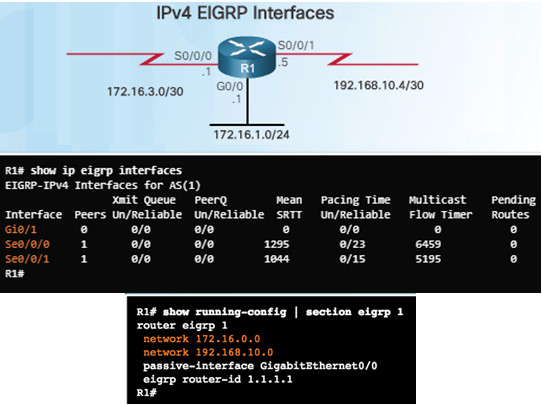
7.2.3 – Troubleshoot EIGRP Routing Table Issues
7.2.3.1 – Passive Interface
One reason that routing tables may not reflect the correct routes is due to the passive-interface command.
The passive-interface command stops both outgoing and incoming routing updates which prevents routers from becoming neighbors.
Use the privileged EXEC show ip protocols command to verify whether any interface on a router is configured as passive.
The passive-interface command can be used for security reasons. For example, the network administrator may not want the router to form an EIGRP neighbor adjacency with the ISP router.
EIGRP for IPv6:
- Router# show ipv6 protocols
- Router(config-rtr)# passive-interface type number
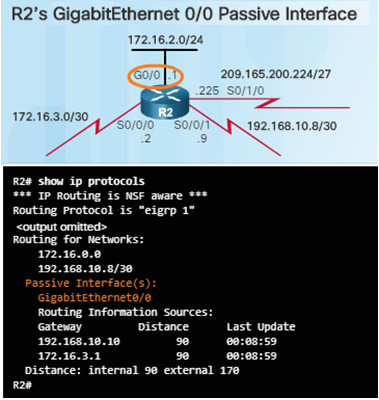
7.2.3.2 – Missing Network Statement
In the top part of the figure to the left, the 10.10.10.0/24 network is not reachable through EIGRP routing.
Output from the show ip protocols command indicates that the 10.10.10.0/24 network is not configured for routing.
Output in the bottom part of the figure shows how to solve the issue by configure EIGRP routing for network 10.0.0.0.
View the output of the show ip protocols command to check for ACLs that might be filtering routing updates.
EIGRP for IPv6:
- Router# show ipv6 protocols
- Router# show ipv6 route
- Router(config-if)# ipv6 eigrp autonomous-system
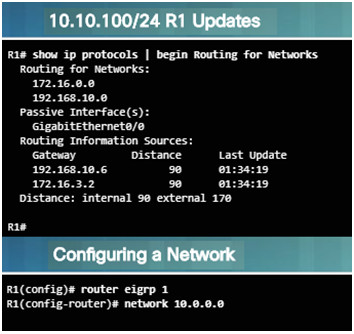
7.2.3.3 – Autosummarization
Automatic Summarization is another issue that may create EIGRP routing problems.
The show ip protocols command can be used to verify if automatic summarization is being performed.
Autosummarization is disabled by default in IOS 12.2(33) and IOS 15.
Before IOS 12.2(33) and IOS 15, autosummarization was enabled by default.
Inconsistent routing could be caused by automatic summarization.
To disable, use the no auto-summary command in router EIGRP configuration mode.
EIGRP for IPv6 does not support automatic summarization.
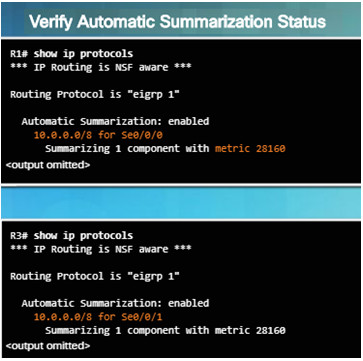
7.2.3.5 – Packet Tracer – Troubleshooting EIGRP for IPv4
This activity will require you to troubleshoot EIGRP neighbor issues.
You will be required to use show commands to identify errors in the network configuration, document the errors, and verify full end-to-end connectivity.
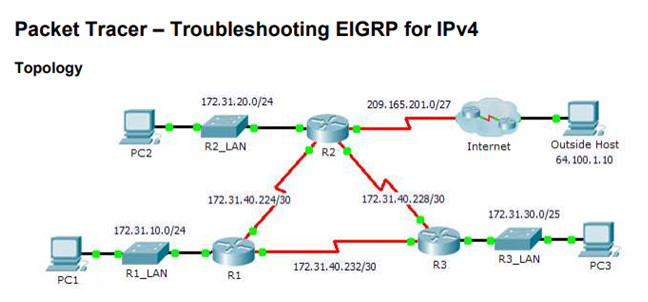
7.2.3.5 Packet Tracer – Troubleshooting EIGRP for IPv4
7.2.3.6 – Lab – Troubleshooting Basic EIGRP for IPv4 and IPv6
In this lab, you will troubleshoot a network that runs EIGRP for IPv4 and EIGRP for IPv6 routing protocols.
You will be required to find the problems and correct them.
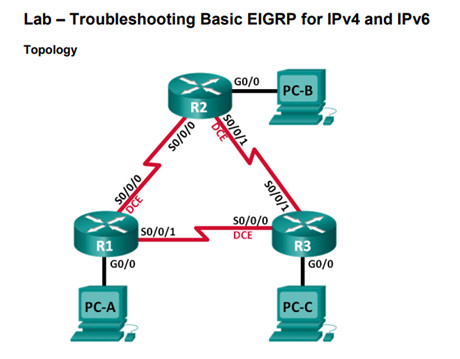
7.2.3.6 Lab – Troubleshooting Basic EIGRP for IPv4 and IPv6
7.2.3.7 – Lab – Troubleshooting Advanced EIGRP
In this lab, you will troubleshoot a network that runs the implementation of advanced features of EIGRP.
You will be required to find the problems and correct them.
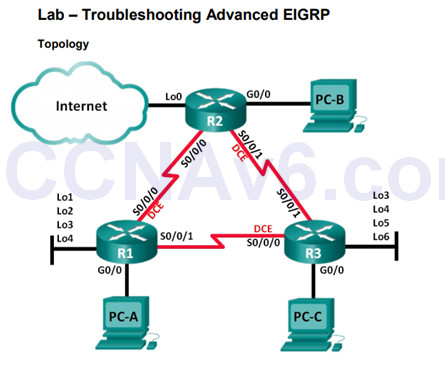
7.2.3.7 Lab – Troubleshooting Advanced EIGRP
7.3 – Summary
7.3.1 – Conclusion
7.3.1.1 Class Activity – Tuning EIGRP
7.3.1.1 Class Activity – Tuning EIGRP
7.3.1.2 – Packet Tracer – Skills Integration Challenge
In this activity, you will be required to implement EIGRP for IPv4 and IPv6 on two separate networks.
Your task includes enabling EIGRP, assigning router IDs, changing the hello timers, and limiting EIGRP advertisements.
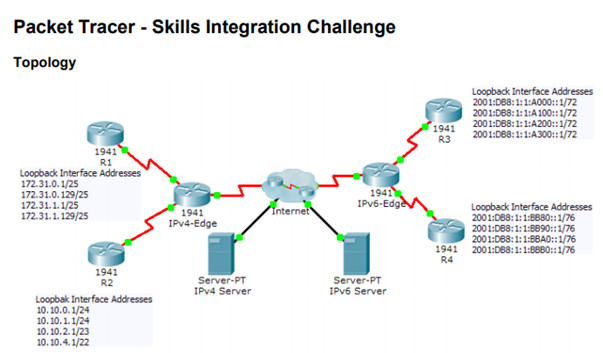
7.3.1.2 Packet Tracer – Skills Integration Challenge
7.3.1.3 – Chapter 7: EIGRP Tuning and Troubleshooting
Configure EIGRP to improve network performance.
Troubleshoot common EIGRP configuration issues in a small to medium-sized business network.
New Terms and Commands
- Null0
- quad zero
