3.4.4 Lab – Viewing Routing Table Information Answers
Topology
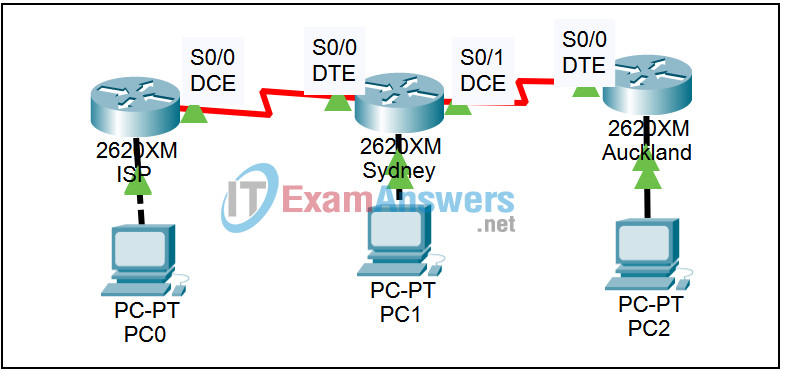
Learning Objectives:
- All routers have been configured.
- Use a version of the show ip route command to see details of routing table entries.
Task 1 – Show Contents of Routing Tables.
Step 1 – Use the show ip route command.
To display the contents of the ISP Router’s routing table complete the following steps:
- Click on the router ISP.
- Click on the CLI tab.
- Change to the privilege EXEC mode by typing enable.
ISP> enable
- Type the following command: show ip route
ISP# show ip route
- D on the left side of the display indicates routes learned by EIGRP
- C on the left side of the display indicates routes that are directly connected
- S on the left side of the display indicates static routes
- Note the Administrative Distance for the static routes is 0. Example:
192.168.2.0 [1/0] via 192.168.1.6. The 1 is the hop count and 0 is the AD.
Step 2 – Use the show ip route connected command.
To display only directly connected networks in the routing table complete the following step:
- Type the following command: show ip route connected
ISP# show ip route connected
Step 3 – the Use show ip route static command.
To display only static routes in the routing table complete the following step:
- Type the following command: show ip route static
ISP# show ip route static
